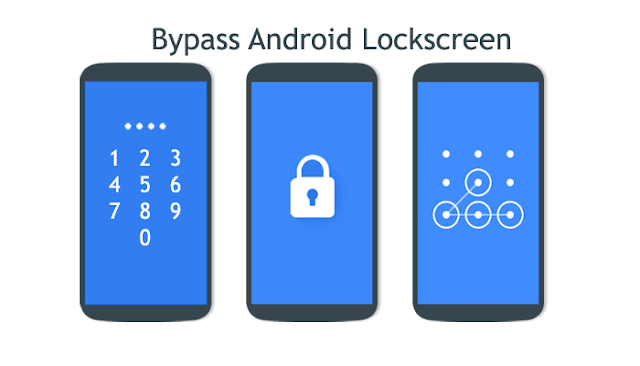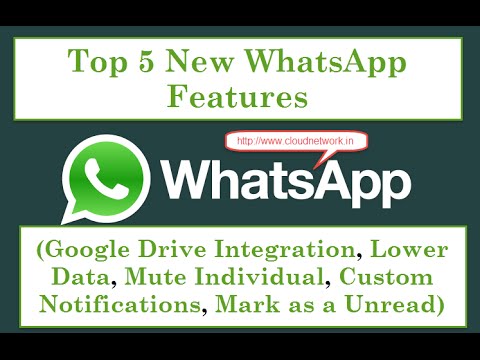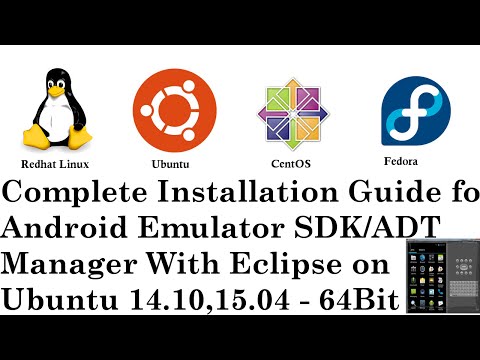FIRST METHOD [ FLASHING ZIP FILE ONLY ]
SECOND METHOD [ USING ADB ]
1. FIRST METHOD [ FLASHING ZIP FILE ONLY ]
This is easiest method to crack android pattern lock you have to just flash a small zip file into recovery but in some cases it doesn’t work without root(very rare cases), you must try this once because this is too easy to do. you must have custom recovery installed (like CWM or TWRP) to use this method.
1. First of all download Lockscreen security Bypass.zip file.
(http://forum.xda-developers.com/attachment.php?attachmentid=2245081&d=1378720290)
2. Copy the zip file into root folder of your SD card.
3. After copying zip file to SD, boot your phone into Recovery mode(Each phone has different key combination to boot up in recovery mode, find it for your phone).
4. In recovery choose “install zip from SD card or apply update from SD card”, now select “Lockscreen Security bypass.zip” which you have downloaded earlier.
5. After selecting zip file it will start installing when installation is complete, now reboot your device.
6. After rebooting it still demands Password or Gesture, don’t worry give it any password or gesture it will get unlocked Automatic.
2. SECOND METHOD [ USING ADB ]
Thus process is bit lengthy compared to first method. As usual requirement is also bigger than first method. Rarely root is required in this method.
1.Your device’s driver must be installed on your PC or Laptop.
2.Most important “USB debugging must be enabled on your phone” without this method will fail! Download ADB and fastboot files.zip file.
(http://www.mediafire.com/download/9ylow29klhccc0x/Fastboot.zip)
3.After downloading extract it on your Desktop(we are going to use these extracted files so it is easy to access them if they are on desktop).
4.Now open the extracted folder (fastboot), here you will find 4 files named as:
5.Now connect your phone to your PC or Laptop.
7.when command prompt open type “adb devices” to check that your device is properly connected or not. If it show some Random numbers in command prompt it means your device is connected otherwise not(the reason behind not connected is that your driver are not successfully installed on your computer).
8.Now there are two methods you should check both of them look which will work for you.
a).Type the following command into command prompt.
adb shell cd /data/data/com.android.providers.settings/databases sqlite3 settings.db update system set value=0 where name='lock_pattern_autolock'; update system set value=0 where name='lockscreen.lockedoutpermanently'; .quit
b).If the above code does not work type this one into command prompt.
adb shell rm /data/system/gesture.key