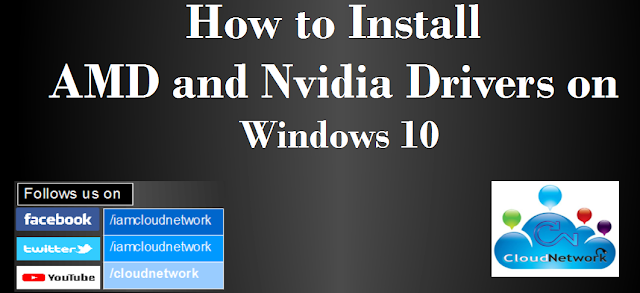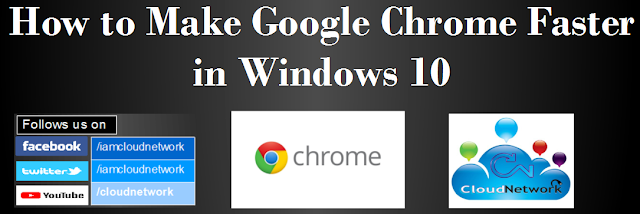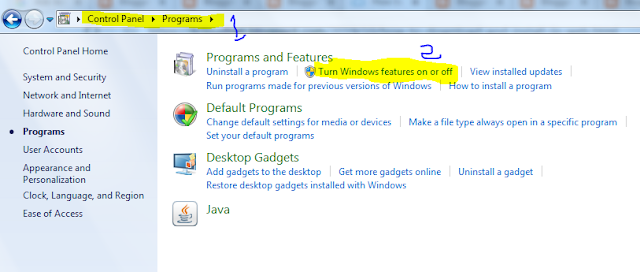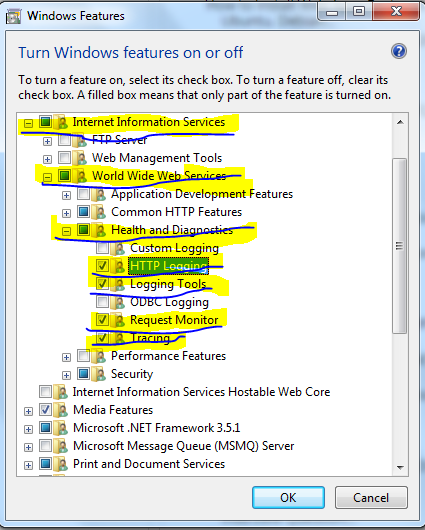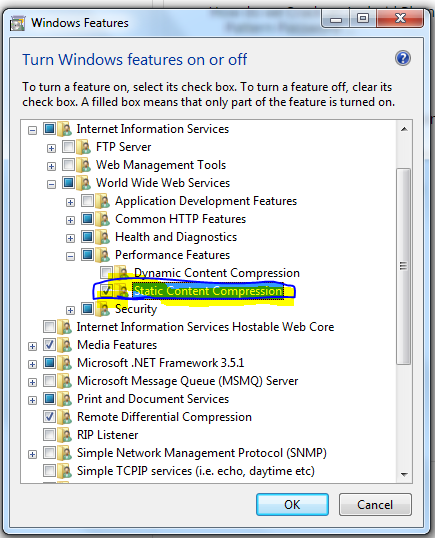When 19H2 is officially released, it will be referred to as “version 1909.”
The navigation pane on the Start menu now expands when you hover over it with your mouse to better inform where clicking goes.We have added friendly images to show what is meant by “banner” and “Action Center” when adjusting the notifications on apps in order to make these settings more approachable and understandable.
- Notifications settings under Settings > System > Notifications will now default to sorting notification senders by most recently shown notification, rather than sender name. This makes it easier to find and configure frequent and recent senders. We have also added a setting to turn off playing sound when notifications appear.
- We now show the options to configure and turn off notifications from an app/website right on the notification, both as a banner and in Action Center.
- We have added a “Manage notifications” button to the top of Action Center that launches the main “Notifications & actions” Settings page.
- We have added additional debugging capabilities for newer Intel processors. This is only relevant for hardware manufacturers.
- We have made general battery life and power efficiency improvements for PCs with certain processors.
- A CPU may have multiple “favored” cores (logical processors of the highest available scheduling class). To provide better performance and reliability, we have implemented a rotation policy that distributes work more fairly among these favored cores.
- We have enabled Windows Defender Credential Guard for ARM64 devices for additional protection against credential theft for enterprises deploying ARM64 devices in their organizations.
- We have enabled the ability for enterprises to supplement the Windows 10 in S Mode policy to allow traditional Win32 (desktop) apps from Microsoft Intune.
- We’re updating the search box in File Explorer to now be powered by Windows Search. This change will help integrate your OneDrive content online with the traditional indexed results.
- We have added the ability for Narrator and other assistive technologies to read and learn where the FN key is located on keyboards and what state it is in (locked versus unlocked).