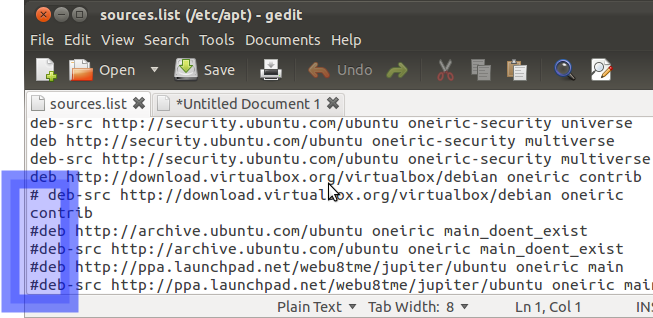Hello Everyone,
In this tutorial,
Let us Install RED HAT ENTERPRISE LINUX SERVER 7 on Virtual Box with Full Screen Resolution -- 64 Bit
You Can also Install in VMware Workstation 11 or
Microsoft Hyper-V.
Minimum System Requirements
1. x86-64 CPU (64-bit Macs, with
an Intel Core 2 Duo, Intel Core i3, Intel Core i5, Intel Core i7, or Xeon
processor).
2 2GB of System Memory (RAM).
3. 20GB of Disk Space(Hard Disk).
4. Graphics Card and Display capable of at least 1024x768.
5. Either a CD/DVD drive or a USB
port for the installer media.
6. Internet Access.
Step1:-
First Download Virtual box setup below is this link to download
Or
Another Link to Download Virtual Box
Select -- Virtual Box 4.3.X for Windows hosts 32 or 64
bit.
(Where 'X' is the Latest Version)
Step2:-
See My Video How to Install virtual box... Click Below link
Step3:-
Download ISO Image Redhat Linux Server 64 bit.....Click Below link
For Full Screen Resolution..
Step4
:- sudo apt-get install virtualbox-guest-dkms virtualbox-guest-utils
virtualbox-guest-x11 or
Step5
:- sudo apt-get install virtualbox-guest-dkms
Restart the VM and enjoy screen-size.
Mount the Guest Additions by selecting Devices ---
Insert Guest Additions CD image… (or you can press Host + D)
Step6
:- run the VBoxLinuxAdditions.run script within the newly mounted cd
or sh VBoxLinuxAdditions.sh
Watch the Video on How to Reset Root Password in Redhat Linux 6 or 7.
NOTE :- For Any Clarification Please Below
Comment,
Like and
Share us and help us to spread.
####--------------------------------------------------------------------------------------####
Website
:- http://www.cloudnetwork.in
Facebook :- http://facebook.com/itCloudNetwork/
Twitter
:- http://twitter.com/itcloudnet
Pinterset
:- http://pinterset.com/itcloudnet
LinkedIn :- http://in.linkedin.com/pub/itcloudnet
Skype Id
:- cloud.network1
E-Mail Id :- itcloudnet@gmail.com
####----------------------------------------------------------------------------------------####
Thanking You
Hope U Like it........