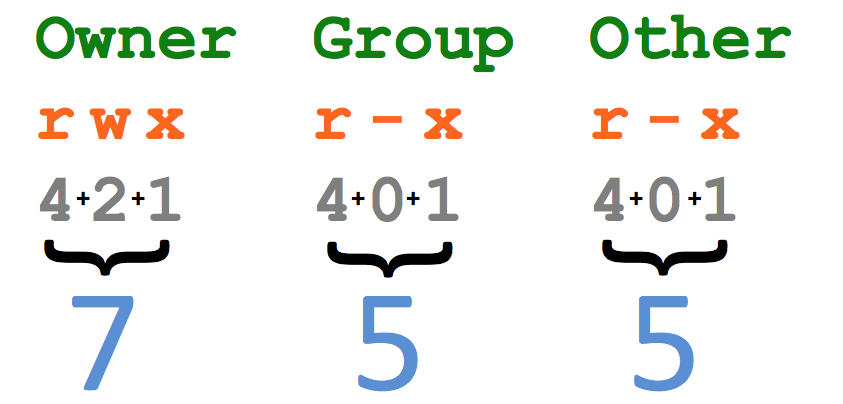How To Start iptables
You
can start, stop, and restart iptables after booting by using the
commands:
[root@bigboy
tmp]# service iptables start
[root@bigboy
tmp]# service iptables stop
[root@bigboy
tmp]# service iptables restart
To
get iptables configured to start at boot, use the chkconfig command:.
[root@bigboy
tmp]# chkconfig iptables on
Determining
The Status of iptables
You
can determine whether iptables is running or not via the service
iptables status command. Fedora Core will give a simple status
message. For example
[root@bigboy
tmp]# service iptables status
Firewall
is stopped.
[root@bigboy
tmp]#
Table
14-1 Processing For Packets Routed By The Firewall
Queue
Type
|
Queue
Function
|
Packet
Transformation Chain in Queue
|
Chain
Function
|
| Filter | Packet filtering | FORWARD | Filters packets to servers accessible by another NIC on the firewall. |
| INPUT | Filters packets destined to the firewall. | ||
| OUTPUT | Filters packets originating from the firewall | ||
| Nat | Network Address Translation | PREROUTING | Address translation occurs before routing. Facilitates the transformation of the destination IP address to be compatible with the firewall's routing table. Used with NAT of the destination IP address, also known as destination NAT or DNAT. |
| POSTROUTING | Address translation occurs after routing. This implies that there was no need to modify the destination IP address of the packet as in pre-routing. Used with NAT of the source IP address using either one-to-one or many-to-one NAT. This is known as source NAT, or SNAT. | ||
| OUTPUT | Network address translation for packets generated by the firewall. (Rarely used in SOHO environments) | ||
| Mangle | TCP header modification |
PREROUTING
POSTROUTING
OUTPUT
INPUT
FORWARD |
Modification of the TCP packet quality of service bits before routing occurs. (Rarely used in SOHO environments) |
Targets
And Jumps
target
|
Desciption
|
Most
Common Options
|
| ACCEPT |
|
N/A
|
| DROP |
|
N/A
|
| LOG |
|
--log-prefix
"string"
Tells
iptables to prefix all log messages with a user defined string.
Frequently used to tell why the logged packet was dropped
|
| REJECT |
|
--reject-with
qualifier
The
qualifier tells what type of reject message is returned.
Qualifiers include:
icmp-port-unreachable
(default)
icmp-net-unreachable
icmp-host-unreachable
icmp-proto-unreachable
icmp-net-prohibited
icmp-host-prohibited
tcp-reset
echo-reply |
| DNAT |
|
--to-destination
ipaddress
Tells
iptables what the destination IP address should be
|
| SNAT |
|
--to-source
<address>[-<address>][:<port>-<port>]
Specifies
the source IP address and ports to be used by SNAT.
|
| MASQUERADE |
|
[--to-ports
<port>[-<port>]]
Specifies
the range of source ports to which the original source port can be
mapped.
|
Table
14-2 General Iptables Match Criteria
iptables
command Switch
|
Desciption
|
| -t <-table-> | If you don't specify a table, then the filter table is assumed. As discussed before, the possible built-in tables include: filter, nat, mangle |
| -j <target> | Jump to the specified target chain when the packet matches the current rule. |
| -A | Append rule to end of a chain |
| -F | Flush. Deletes all the rules in the selected table |
| -p <protocol-type> | Match protocol. Types include, icmp, tcp, udp, and all |
| -s <ip-address> | Match source IP address |
| -d <ip-address> | Match destination IP address |
| -i <interface-name> | Match "input" interface on which the packet enters. |
| -o <interface-name> | Match "output" interface on which the packet exits |
In this command switches example
iptables
-A INPUT -s 0/0 -i eth0 -d 192.168.1.1 -p TCP -j ACCEPT
iptables
is being configured to allow the firewall to accept TCP packets
coming in on interface eth0 from any IP address destined for the
firewall's IP address of 192.168.1.1. The 0/0 representation of an IP
address means any.
In this example:
iptables
-A FORWARD -s 0/0 -i eth0 -d 192.168.1.58 -o eth1 -p TCP \
In
this example:
iptables
-A OUTPUT -p icmp --icmp-type echo-request -j ACCEPT
iptables
-A INPUT -p tcp --syn -m limit --limit 5/s -i eth0 -j ACCEPT
This
is an expansion on the previous example:
iptables
-A FORWARD -s 0/0 -i eth0 -d 192.168.1.58 -o eth1 -p TCP \ --sport
1024:65535 -m multiport --dports 80,443 -j ACCEPT iptables -A FORWARD
-d 0/0 -o eth0 -s 192.168.1.58 -i eth1 -p TCP \ -m state --state
ESTABLISHED -j ACCEPT
Using
User Defined Chains
iptables
-A INPUT -i eth0 -d 206.229.110.2 -j fast-input-queue
iptables
-A OUTPUT -o eth0 -s 206.229.110.2 -j fast-output-queue
iptables
-A fast-input-queue -p icmp -j icmp-queue-in
iptables
-A fast-output-queue -p icmp -j icmp-queue-out
iptables
-A icmp-queue-out -p icmp --icmp-type echo-request \
-m
state --state NEW -j ACCEPT
Custom
Queues Example Listing
Chain
|
Desciption
|
| INPUT | The regular built-in INPUT chain in iptables |
| OUTPUT | The regular built-in OUTPUT chain in iptables |
| fast-input-queue | Input chain dedicated to identifying specific protocols and shunting the packets to protocol specific chains. |
| fast-output-queue | Output chain dedicated to identifying specific protocols and shunting the packets to protocol specific chains. |
| icmp-queue-out | Output queue dedicated to ICMP |
| icmp-queue-in | Input queue dedicated to ICMP |
Saving
Your iptables Scripts
[root@bigboy
tmp]# cat /etc/sysconfig/iptables
#
Generated by iptables-save v1.2.9 on Mon Nov 8 11:00:07 2004
*filter
:INPUT
ACCEPT [0:0]
:FORWARD
ACCEPT [0:0]
:OUTPUT
ACCEPT [144:12748]
:RH-Firewall-1-INPUT
- [0:0]
-A
INPUT -j RH-Firewall-1-INPUT
-A
FORWARD -j RH-Firewall-1-INPUT
-A
RH-Firewall-1-INPUT -i lo -j ACCEPT
-A
RH-Firewall-1-INPUT -p icmp -m icmp --icmp-type 255 -j ACCEPT
-A
RH-Firewall-1-INPUT -p esp -j ACCEPT
-A
RH-Firewall-1-INPUT -p ah -j ACCEPT
-A
RH-Firewall-1-INPUT -m state --state RELATED,ESTABLISHED -j ACCEPT
-A
RH-Firewall-1-INPUT -p tcp -m state --state NEW -m tcp --dport 22 -j
ACCEPT
-A
RH-Firewall-1-INPUT -j REJECT --reject-with icmp-host-prohibited
COMMIT
#
Completed on Mon Nov 8 11:00:07 2004
This
example exports the iptables-save output to a text file named
firewall-config.
[root@bigboy
tmp]# iptables-save > firewall-config
[root@bigboy tmp]# cat firewall-config
# Generated by iptables-save v1.2.9 on Mon Nov 8 11:00:07 2004 *filter :INPUT ACCEPT [0:0] :FORWARD ACCEPT [0:0] :OUTPUT ACCEPT [144:12748] :RH-Firewall-1-INPUT - [0:0] -A INPUT -j RH-Firewall-1-INPUT -A FORWARD -j RH-Firewall-1-INPUT -A RH-Firewall-1-INPUT -i lo -j ACCEPT -A RH-Firewall-1-INPUT -p icmp -m icmp --icmp-type 255 -j ACCEPT -A RH-Firewall-1-INPUT -p esp -j ACCEPT -A RH-Firewall-1-INPUT -p ah -j ACCEPT -A RH-Firewall-1-INPUT -m state --state RELATED,ESTABLISHED -j ACCEPT -A RH-Firewall-1-INPUT -p tcp -m state --state NEW -m tcp --dport 22 -j ACCEPT -A RH-Firewall-1-INPUT -j REJECT --reject-with icmp-host-prohibited COMMIT
[root@bigboy tmp]# cat firewall-config
# Generated by iptables-save v1.2.9 on Mon Nov 8 11:00:07 2004 *filter :INPUT ACCEPT [0:0] :FORWARD ACCEPT [0:0] :OUTPUT ACCEPT [144:12748] :RH-Firewall-1-INPUT - [0:0] -A INPUT -j RH-Firewall-1-INPUT -A FORWARD -j RH-Firewall-1-INPUT -A RH-Firewall-1-INPUT -i lo -j ACCEPT -A RH-Firewall-1-INPUT -p icmp -m icmp --icmp-type 255 -j ACCEPT -A RH-Firewall-1-INPUT -p esp -j ACCEPT -A RH-Firewall-1-INPUT -p ah -j ACCEPT -A RH-Firewall-1-INPUT -m state --state RELATED,ESTABLISHED -j ACCEPT -A RH-Firewall-1-INPUT -p tcp -m state --state NEW -m tcp --dport 22 -j ACCEPT -A RH-Firewall-1-INPUT -j REJECT --reject-with icmp-host-prohibited COMMIT
[root@bigboy
tmp]# iptables-restore < firewall-config
Finally,
you should permanently save the active configuration so that it will
be loaded automatically when the system reboots:
[root@bigboy
tmp]# service iptables save
Loading
Kernel Modules Needed By iptables
#
File: /etc/rc.local
#
Module to track the state of connections
modprobe
ip_conntrack
#
Load the iptables active FTP module, requires ip_conntrack
modprobe
ip_conntrack_ftp
#
Load iptables NAT module when required
modprobe
iptable_nat
#
Module required for active an FTP server using NAT
Allowing
DNS Access To Your Firewall
You'll
almost certainly want your firewall to make DNS queries to the
Internet. This is not because it is required for the basic
functionality of the firewall, but because of Fedora Linux's yum RPM
updater which will help to keep the server up to date with the latest
security patches. The following statements will apply not only for
firewalls acting as DNS clients but also for firewalls working in a
caching or regular DNS server role.
#---------------------------------------------------------------
#
Allow outbound DNS queries from the FW and the replies too
#
#
- Interface eth0 is the internet interface
#
#
Zone transfers use TCP and not UDP. Most home networks
#
/ websites using a single DNS server won't require TCP statements
#
#---------------------------------------------------------------
iptables
-A OUTPUT -p udp -o eth0 --dport 53 --sport 1024:65535 \
-j
ACCEPT
iptables
-A INPUT -p udp -i eth0 --sport 53 --dport 1024:65535 \
Allowing
WWW And SSH Access To Your Firewall
This
sample snippet is for a firewall that doubles as a web server that is
managed remotely by its system administrator via secure shell (SSH)
sessions. Inbound packets destined for ports 80 and 22 are allowed
thereby making the first steps in establishing a connection. It isn't
necessary to specify these ports for the return leg as outbound
packets for all established connections are allowed. Connections
initiated by persons logged into the Web server will be denied as
outbound NEW connection packets aren't allowed.
#---------------------------------------------------------------
# Allow previously established connections # - Interface eth0 is the
internet interface
#---------------------------------------------------------------
iptables -A OUTPUT -o eth0 -m state --state ESTABLISHED,RELATED \ -j
ACCEPT
#--------------------------------------------------------------- #
Allow port 80 (www) and 22 (SSH) connections to the firewall
#---------------------------------------------------------------
iptables -A INPUT -p tcp -i eth0 --dport 22 --sport 1024:65535 \ -m
state --state NEW -j ACCEPT iptables -A INPUT -p tcp -i eth0 --dport
80 --sport 1024:65535 \ -m state --state NEW -j ACCEPT
Allowing
Your Firewall To Access The Internet
This
iptables script enables a user on the firewall to use a Web browser
to surf the Internet. HTTP traffic uses TCP port 80, and HTTPS uses
port 443.
Note:
HTTPS (secure HTTP) is used for credit card transactions frequently,
as well as by RedHat Linux servers running up2date. FTP and HTTP are
frequently used with yum.
#---------------------------------------------------------------
# Allow port 80 (www) and 443 (https) connections from the firewall
#---------------------------------------------------------------
iptables -A OUTPUT -j ACCEPT -m state \ --state
NEW,ESTABLISHED,RELATED -o eth0 -p tcp \ -m multiport --dports 80,443
--sport 1024:65535
#--------------------------------------------------------------- #
Allow previously established connections # - Interface eth0 is the
internet interface
#---------------------------------------------------------------
iptables -A INPUT -j ACCEPT -m state --state ESTABLISHED,RELATED \ -i
eth0 -p tcp
If
you want all TCP traffic originating from the firewall to be
accepted, then remove the line:
-m
multiport --dports 80,443 --sport 1024:65535
Allow
Your Home Network To Access The Firewall
In
this example, eth1 is directly connected to a home network using IP
addresses from the 192.168.1.0 network. All traffic between this
network and the firewall is simplistically assumed to be trusted and
allowed.
Further
rules will be needed for the interface connected to the Internet to
allow only specific ports, types of connections and possibly even
remote servers to have access to your firewall and home network.
#---------------------------------------------------------------
# Allow all bidirectional traffic from your firewall to the #
protected network # - Interface eth1 is the private network interface
#---------------------------------------------------------------
iptables -A INPUT -j ACCEPT -p all -s 192.168.1.0/24 -i eth1 iptables
-A OUTPUT -j ACCEPT -p all -d 192.168.1.0/24 -o eth1
Checking
The Firewall Logs
#---------------------------------------------------------------
#
Log and drop all other packets to file /var/log/messages
#
Without this we could be crawling around in the dark
#---------------------------------------------------------------
iptables
-A OUTPUT -j LOG
iptables
-A INPUT -j LOG
iptables
-A FORWARD -j LOG
iptables
-A OUTPUT -j DROP
iptables
-A INPUT -j DROP
iptables
-A FORWARD -j DROP
iptables
Won't Start
oot@bigboy
tmp]# service iptables start
[root@bigboy
tmp]#
[root@bigboy
tmp]# touch /etc/sysconfig/iptables
[root@bigboy
tmp]# chmod 600 /etc/sysconfig/iptables
[root@bigboy
tmp]# service iptables start
Applying
iptables firewall rules: [ OK ]
[root@bigboy
tmp]#
Here
are some examples of the output of this file:
- Firewall denies replies to DNS queries (UDP port 53) destined to server 192.168.1.102 on the home network.
Feb
23 20:33:50 bigboy kernel: IN=wlan0 OUT=
MAC=00:06:25:09:69:80:00:a0:c5:e1:3e:88:08:00 SRC=192.42.93.30
DST=192.168.1.102 LEN=220 TOS=0x00 PREC=0x00 TTL=54 ID=30485
PROTO=UDP SPT=53 DPT=32820 LEN=200
- Firewall denies Windows NetBIOS traffic (UDP port 138)
Feb
23 20:43:08 bigboy kernel: IN=wlan0 OUT=
MAC=ff:ff:ff:ff:ff:ff:00:06:25:09:6a:b5:08:00 SRC=192.168.1.100
DST=192.168.1.255 LEN=241 TOS=0x00 PREC=0x00 TTL=64 ID=0 DF PROTO=UDP
SPT=138 DPT=138 LEN=221
- Firewall denies Network Time Protocol (NTP UDP port 123)
Feb
23 20:58:48 bigboy kernel: IN= OUT=wlan0 SRC=192.168.1.102
DST=207.200.81.113 LEN=76 TOS=0x10 PREC=0x00 TTL=64 ID=0 DF PROTO=UDP
SPT=123 DPT=123 LEN=56
-j
ACCEPT
modprobe
ip_nat_ftp
[root@bigboy
tmp]#
iptables
-A icmp-queue-in -p icmp --icmp-type echo-reply -j ACCEPT
iptables
-A INPUT -p icmp --icmp-type echo-reply -j ACCEPT
iptables
is being configured to allow the firewall to send ICMP echo-requests
(pings) and in turn, accept the expected ICMP echo-replies.
Consider
another example
iptables
-A INPUT -p icmp --icmp-type echo-request \ -m limit --limit 1/s -i
eth0 -j ACCEPT
--sport
1024:65535 --dport 80 -j ACCEPT
###IPTables###
Features:
1. Firewall for Linux
2. Interface to Netfilter, which is loaded by the kernel
3. Operates primarily @ layers 3 & 4 of the OSI model
4. Modular
5. Provides Network Address Translation (NAT)
6. IPTables can also access other layers (2, 5-7), with modules
1. grep -i config_netfilter /boot/config*
Note: Save rules in: /etc/sysconfig/iptables so that when IPTables is restarted, the rules will be applied OR, update /etc/sysconfig/iptables-config to save the rules automatically
/sbin/iptables - primary ACL modifier utility
/sbin/iptables-restore - restores rules to current IPTables instance
/sbin/iptables-save - saves rules to STDOUT, by default, or to a file
IPTables includes 3 default tables, which you cannot remove:
1. NAT
2. Mangle
3. Filter (Default) - filters inbound/outbound traffic
Note: Each table, includes chains, which include Access Control Entries (ACEs)
Usage:
1. iptables -L
Note: The Filter table includes 3 chains:
1. INPUT - applies to traffic destined to a service that our system is bound to
2. FORWARD - applies to traffic being routed through the system
3. OUTPUT - applies to traffic sourced from our system, heading outbound
Tasks:
1. Filter inbound traffic to remote RH5 system to SSH
a. iptables -A INPUT -p tcp --dport 22 -j ACCEPT
b. iptables -A INPUT -j DROP
2. Filter outbound traffic to ANY remote SSH port
a. iptables -A OUTPUT -p tcp --dport 22 -j DROP
3. Flush ALL rules from OUTPUT chain of the Filter table
a. iptables -F OUTPUT
4. Save rules to file, then flush rules
a. iptables-save > iptables.rules.1
5. Reinstate flushed rules
a. iptables-restore iptables.rules.1
###IPv6 IPTables###
Features:
1. Firewall for IPv6
/etc/rc.d/init.d/ip6tables - run-script
/etc/sysconfig/ip6tables-config - system-wide config file
/sbin/ip6tables - primary tool for administering IP6Tables
/sbin/ip6tables-restore
/sbin/ip6tables-save
2. Maintains 3 default tables:
a. Filter - matches IPTables(IPv4)
b. Mangle - matches IPTables(IPv4)
c. Raw
Usage:
1. ip6tables -L
Note: IPv6 firewall rules are administered independently of IPv4 rules
Tasks:
1. Filter inbound traffic to remote RH5 system to SSH
a. ip6tables -A INPUT -p tcp --dport 22 -j ACCEPT
b. ip6tables -A INPUT -j DROP
2. Filter outbound traffic to ANY remote SSH port
a. ip6tables -A OUTPUT -p tcp --dport 22 -j DROP
3. Flush ALL rules from OUTPUT chain of the Filter table
a. ip6tables -F OUTPUT
4. Save rules to file, then flush rules
a. ip6tables-save > ip6tables.rules.1
5. Reinstate flushed rules
a. ip6tables-restore ip6tables.rules.1
Hope U Like it.......





.jpg)