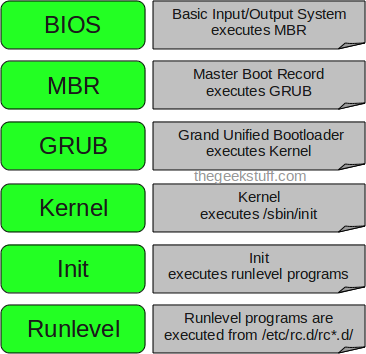###AutoFS###
Features:
1. Automatically mounts file systems (NFS, local, SMBFS, etc.) upon I/O request
Requirements:
1. autofs-*rpm must be installed
/etc/auto.master - primary configuration file
- also contains mount points and their mappings
/etc/sysconfig/autofs - default startup directives
Note: AutoFS must be running in order to auto-mount directories
Task:
1. Create an automount for /shares, which will mount /nfs1 & /nfs2
a. update /etc/auto.master - '/shares /etc/auto.shares'
b. cp /etc/auto.misc /etc/auto.shares
c. update the rules in /etc/auto.shares
d. Create AutoFS tree: /shares/
e. Restart the autofs service
f. Unmount: /nfs1 & /nfs2 if necessary
Note: Do NOT auto-mount directories that are already mounted
g. Test access to AutoFS controlled directory
g1. 'ls -l /shares/nfs1'
Note: syntax for auto-mount files is as follows:
<mount-point> [<options>] <location>
nfs1 -fstype=nfs 192.168.75.199:/nfs1
Thanking You
Hope U Like it...