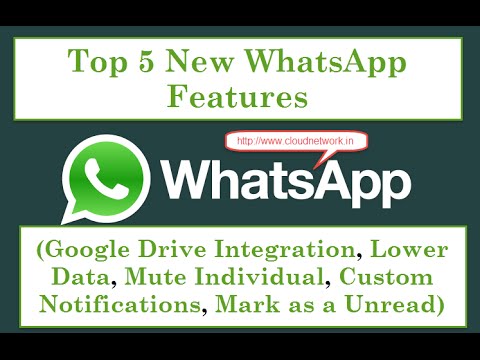https://youtu.be/rJpWExrI_Wc
Sunday, August 23, 2015
How to Install Microsoft Windows 10 on Virtual Box with Full Screen Resolution
Cloud Network
August 23, 2015
Tags:
Microsoft Windows 7 / 8
 Providing on the Web, online library and learning platform for IT Professional Developers with a unique blend of original content, peer-to-peer advice from the largest community of IT.
Providing on the Web, online library and learning platform for IT Professional Developers with a unique blend of original content, peer-to-peer advice from the largest community of IT.
Wednesday, August 19, 2015
How to Install Android 6.0 M Marshmallow Preview 3 on Nexus 5, Nexus 6, Nexus 9 or Nexus Player
Cloud Network
August 19, 2015
Tags:
Android
 Providing on the Web, online library and learning platform for IT Professional Developers with a unique blend of original content, peer-to-peer advice from the largest community of IT.
Providing on the Web, online library and learning platform for IT Professional Developers with a unique blend of original content, peer-to-peer advice from the largest community of IT.
Friday, August 14, 2015
Check Out What’s New in Linux Kernel 4.2 Released in Ubuntu 15.04, Debian 8 & Linux Mint 17.2
Cloud Network
August 14, 2015
Tags:
Ubuntu
 Providing on the Web, online library and learning platform for IT Professional Developers with a unique blend of original content, peer-to-peer advice from the largest community of IT.
Providing on the Web, online library and learning platform for IT Professional Developers with a unique blend of original content, peer-to-peer advice from the largest community of IT.
How To stop Android Device text message virus | Protect From 'Stagefright' MMS Attack
Cloud Network
August 14, 2015
Tags:
Android
 Providing on the Web, online library and learning platform for IT Professional Developers with a unique blend of original content, peer-to-peer advice from the largest community of IT.
Providing on the Web, online library and learning platform for IT Professional Developers with a unique blend of original content, peer-to-peer advice from the largest community of IT.
Tuesday, August 11, 2015
Check Out List of 65 Android Apps & Games You Shouldn’t Download on Your Smartphone
Cloud Network
August 11, 2015
Tags:
Android
 Providing on the Web, online library and learning platform for IT Professional Developers with a unique blend of original content, peer-to-peer advice from the largest community of IT.
Providing on the Web, online library and learning platform for IT Professional Developers with a unique blend of original content, peer-to-peer advice from the largest community of IT.
Monday, August 10, 2015
Top 5 New WhatsApp Features Update: Custom Notifications, Mark as Unread, Low Data Setting and More
Cloud Network
August 10, 2015
 Providing on the Web, online library and learning platform for IT Professional Developers with a unique blend of original content, peer-to-peer advice from the largest community of IT.
Providing on the Web, online library and learning platform for IT Professional Developers with a unique blend of original content, peer-to-peer advice from the largest community of IT.
Tuesday, July 28, 2015
How to Install and Configuring Zabbix 2.4.5 on Debian 8, Ubuntu 15.04 and RHEL/CentOS 7, Fedora 22
Cloud Network
July 28, 2015
Let Us Installing and Configuring Zabbix 2.4.5 on Debian 8
YOU CAN ALSO INSTALL IN
FEDORA 22 / UBUNTU 15.04,14.10 / REDHAT LINUX 7 / LINUX MINT 17.2 / CENTOS 7
Install Initial Required Software and Dependencies
Website :- https://www.zabbix.com
[On Debian 8]
Step 1 :- sudo apt-get install build-essential gcc curl wget libsnmp-dev libcurl4-gnutls-dev libxml2-dev
[On RHEL/CentOS 7]
Step 2 :- yum install gcc gcc-c++ make openssl-devel curl wget net-snmp net-snmp-utils net-snmp-libs net-snmp-devel gnutls gnutls-devel libxml2 libxml2-devel
Install MariaDB Database and Library
[On Debian 8]
Step 3 :- sudo apt-get install mariadb-server mariadb-client libmysqld-dev
[On RHEL/CentOS 7]
Step 4 :- yum install mariadb-server mariadb-client mariadb-devel
Step 5 :- mysql_secure_installation
Install Apache Web Server and PHP
[On Debian 8]
Step 6 :- sudo apt-get install apache2 php5 php5-mysql php5-gd php5-cli php5-xmlrpc
[On RHEL/CentOS 7]
Step 7 :-
yum install httpd php php-mysql php-gd pgp-cli php-xml php-bcmath php-mbstring mod_ssl openssl
[On Debian 8]
Step 8 :- sudo nano /etc/php5/apache2/php.ini
[On RHEL/CentOS 7]
Step 8 :- nano /etc/php.ini
http://php.net/manual/en/timezones.asia.php#113195
Now, search with CTRL+C and replace the following PHP values as it follows:
post_max_size = 16M
max_execution_time = 300
max_input_time = 300
date.timezone = Continent/City --- Chennai, Kolkata, Mumbai, New Delhi
always_populate_raw_post_data = -1
[On Debian 8]
Step 9 :- sudo systemctl restart apache2.service
[On RHEL/CentOS 7]
Step 10 :- systemctl restart httpd.service
Download, Compile and Install Zabbix Server
Step 11 :-
wget http://sourceforge.net/projects/zabbix/files/ZABBIX\ Latest\ \Stable/2.4.5/zabbix-2.4.5.tar.gz
Step 12 :- ls
Step 13 :- tar xfz zabix-2.4.5.tar.gz
Step 14 :- cd zabix-2.4.5.tar.gz/
Step 15 :- ls
Step 16 :- ./configure --enable-server --enable-agent --with-mysql --enable-ipv6 --with-net-snmp --with-libcurl --with-libxml2
Step 17 :- make
Step 18 :- make install
Zabbix Post-Installation System Settings
Step 19 :- groupadd zabbix
Step 20 :- useradd -g zabbix -d /usr/local/share/zabbix -s /bin/false zabbix
Configure MariaDB Database for Zabbix
Step 21 :- mysql -u root -p
MariaDB> create database zabbix;
MariaDB> grant all privileges on zabbix.* to 'zabbix'@'localhost' identified by 'your_password';
MariaDB> flush privileges;
MariaDB> exit
Step 22 :- cd zabbix-2.4.5/
Step 23 :- ls database/mysql/
Step 24 :- mysql -u zabbix -p zabbix < database/mysql/schema.sql
Step 25 :- mysql -u zabbix -p zabbix < database/mysql/images.sql
Step 26 :- mysql -u zabbix -p zabbix < database/mysql/data.sql
Configure Apache Webserver for Zabbix
Step 27 :- rm /var/www/html/index.html
Step 28 :- cp -rf frontends/php/* /var/www/html/
[On Debian 8]
Step 29 :- usermod -aG www-data zabbix
Step 30 :- a2enmod ssl
Step 31 :- a2ensite default-ssl
Step 32 :- systemctl restart apache2.service
[On RHEL/CentOS 7]
Step 33 :- usermod -aG apache zabbix
Step 34 :- systemctl restart httpd.service
Configure Zabbix Server
Step 35 :- nano /usr/local/etc/zabbix_server.conf
Once the file is opened for editing search and replace the following values accordingly:
ListenPort=10051
LogFile=/var/log/zabbix_server.log
DBHost=localhost ## Replace with the IP of the remote database in case MySQL server is located on a different host
DBName=zabbix ## Use the name of the Zabbix MySQL database
DBUser =zabbix ## Use the name of the Zabbix MySQL database User
DBPassword=password ## Zabbix MYSQL database password
DBSocket=/var/run/mysqld/mysqld.sock
DBPort=3306
Finally, after all the server configurations are in place, start Zabbix Server and Agent (to collect data about localhost) by issuing the following commands:
Step 36 :- touch /var/log/zabbix_server.log
Step 37 :- chmod 775 /var/log/zabbix_server.log
Step 38 :- chgrp zabbix /var/log/zabbix_server.log
Step 39 :- /usr/local/sbin/zabbix_server
Step 40 :- /usr/local/sbin/zabbix_agentd
Step 41 :- /usr/local/sbin/zabbix_agent
Step 42 :- netstat -tulpn
Install Zabbix Web Frontend Interface
Step 43 :-
http://192.168.1.221/setup.php
OR
https://192.168.1.221/setup.php
[on Debian 8]
Step 44 :- chown -R www-data /var/www/html/conf/
[on RHEL/CentOS 7]
Step 45 :- chown -R apache /var/www/html/conf/
Step 46 :- chown -R root /var/www/html/conf/
Step 47 :- Username: admin
Step 48 :- Password: zabbix
In order to start Zabbix daemons after system reboot, open /etc/rc.local file for editing and add the following lines before exit 0 statement:
Step 43 :- /usr/local/sbin/zabbix_agentd
Step 44 :- /usr/local/sbin/zabbix_agent
Step 45 :- /usr/local/sbin/zabbix_server
Error 1
Deleted the database created then recreate the database name in mysql
Error 2
Check timezone remove ; before the
-------------------------------------------------------------------------------
For Your Information Only
I am Willing to Make a FREE or CHARGE Website, if YOU WANT ME TO MAKE A VIDEOS ON Different Technologies I WILL DO IT..
Share My Video, Like it, Watch Others Videos and Have any Quries Email me (itcloudnet@gmail.com)
----------------------------------------------------------------------------------
NOTE :- For Any Clarification Please Comment Below
Comment,
Like and
Share us and help us to spread.
####--------------------------------------------------------------------------------------####
Subscribe :- http://www.youtube.com/user/itcloudnet?sub_confirmation=1
Website :- http://www.cloudnetwork.in
Facebook :- http://facebook.com/itcloudnetwork
Twitter :- http://twitter.com/itcloudnet
Pinterset :- http://pinterset.com/itcloudnet
LinkedIn :- http://in.linkedin.com/pub/itcloudnet
Google+ :- https://plus.google.com/u/0/107923552480070716949/posts
Skype Id :- cloud.network1
E-Mail Id :- itcloudnet@gmail.com
####----------------------------------------------------------------------------------------####
Thanking You
Hope U Like it........
Tags:
Redhat Linux,
Ubuntu
 Providing on the Web, online library and learning platform for IT Professional Developers with a unique blend of original content, peer-to-peer advice from the largest community of IT.
Providing on the Web, online library and learning platform for IT Professional Developers with a unique blend of original content, peer-to-peer advice from the largest community of IT.