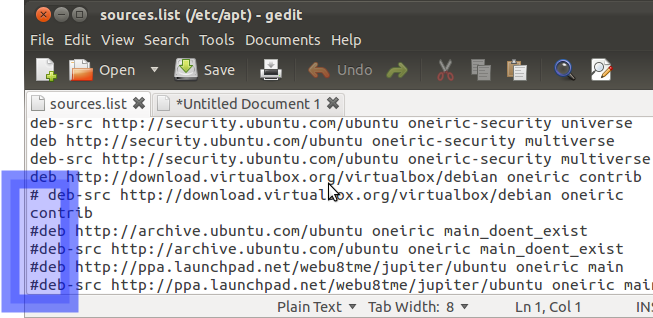Error :- unable to resolve host Ubuntu 12.04 / 12.10 / 13.04 / 14.04
Open the Terminal and Type
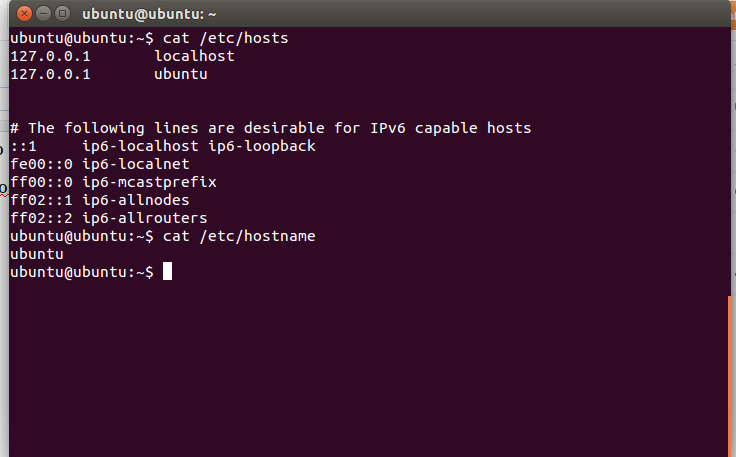
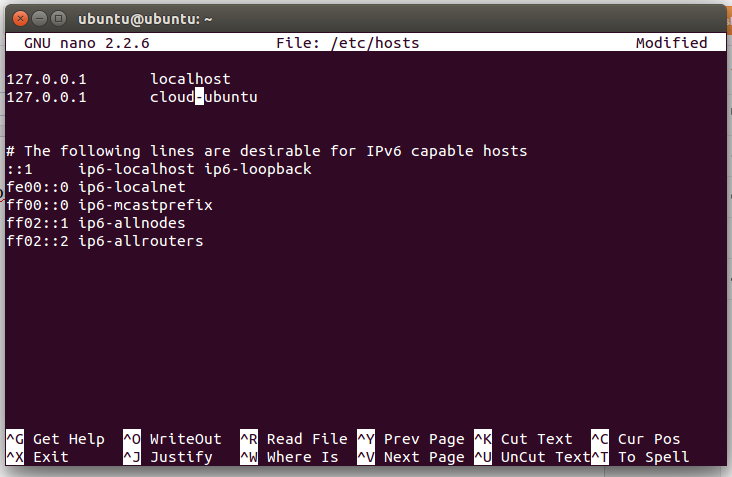
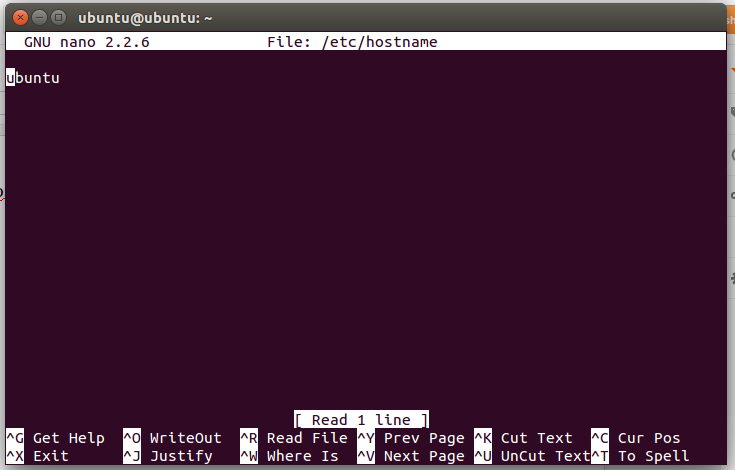
Thanking You
Hope U Like It............
Open the Terminal and Type
Step1 :- cat /etc/hosts ---- To Check Hostname
Step2 :- cat /etc/hostname ---- To Check Hostname
Both host name should be Same in hosts and hostname file ....if not means see next step3.
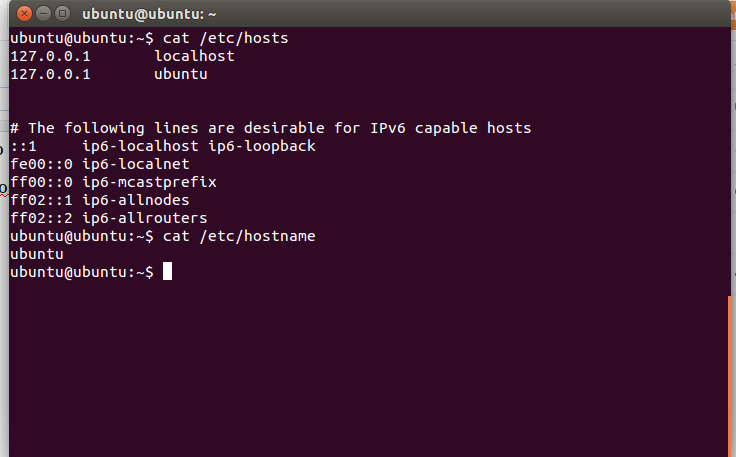
Step3:- Open hosts and hostname both Should be Remove (cloud or any name if there. See Below Images)
Step4 :- Save and Exit by (press ctrl+x) then pres (yes)
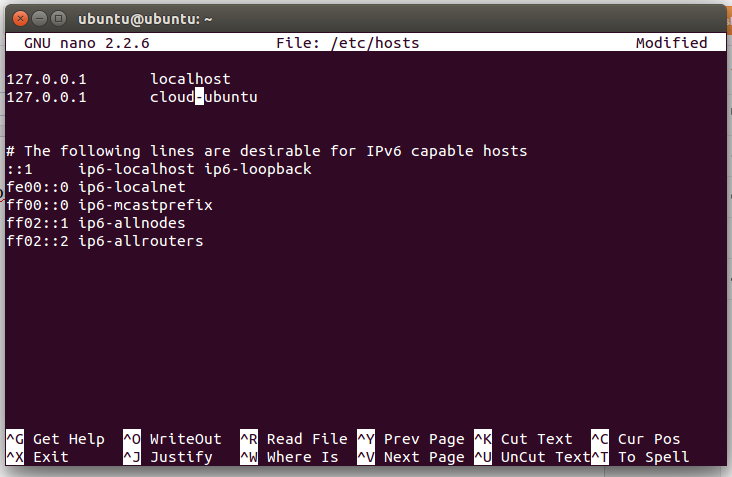
Step5:- cat /etc/hosts
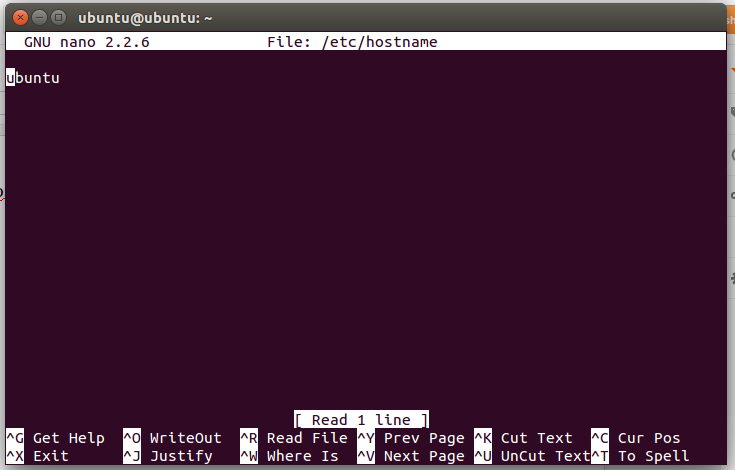
cat /etc/hostname and cat /etc/hosts both Name should be Match.
Thanking You
Hope U Like It............