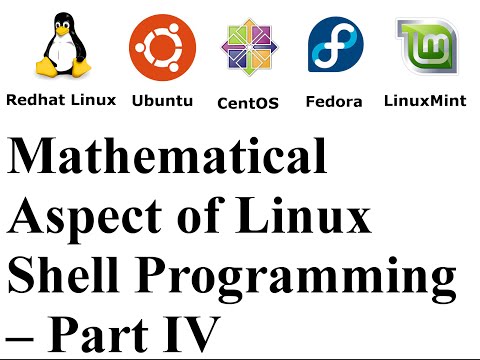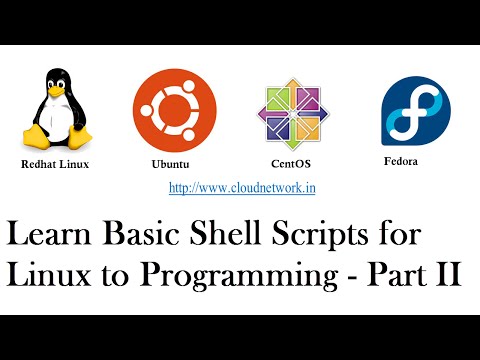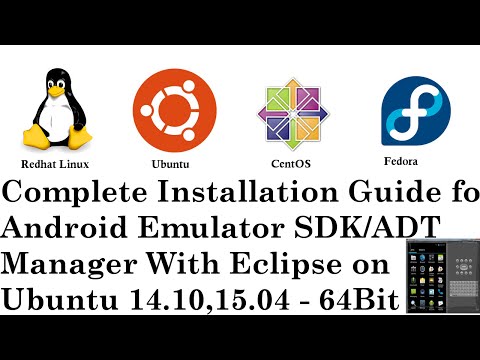Hello Everyone,
In this tutorial,
Let Us Create a Mathematical Aspect of Linux Shell Programming – Part IV
You Can also Configure in Redhat Linux, Ubuntu,
Fedora, CentOS, LinuxMint, Oracle Linux, Cloud Linux.
Script 1: Additions
Script 2: Substraction
Script 3: Multiplication
Script 5: Table
Script 4: Division
Script 5: Table
Script 6: EvenOdd
Script 7: Factorial
Script 1: Additions
Step1 :- touch
Addition.sh -- (Create a file)
Step2 :- vi
Addition.sh
-- (Editing a file &
Save, Quit)
#!/bin/bash
echo “Enter the First Number: ”
read a
echo “Enter the Second Number: ”
read b
x=$(expr "$a" + "$b")
echo $a + $b = $x
Step3 :- chmod
755 Addition.sh -- (Permission giving)
Step4 :-
./Addition.sh
-- (Finally Run Script)
Script 2: Subtraction
Step1 :- touch
Substraction.sh
-- (Create a file)
Step2 :-
vi Substraction.sh -- (Editing a file & Save, Quit)
#!/bin/bash
echo “Enter the First Number: ”
read a
echo “Enter the Second Number: ”
read b
x=$(($a - $b))
echo $a - $b = $x
Step3 :- chmod
755 Substraction.sh -- (Permission giving)
Step4 :- ./
Substraction.sh
-- (Finally Run Script)
Script 3: Multiplication
Step1 :- touch
Multiplication.sh
-- (Create a file)
Step2 :- vi
Multiplication.sh
-- (Editing a file &
Save, Quit)
#!/bin/bash
echo “Enter the First Number: ”
read a
echo “Enter the Second Number: ”
read b
echo "$a * $b = $(expr $a \* $b)"
Step3 :- chmod
755 Multiplication.sh -- (Permission giving)
Step4 :- ./
Multiplication.sh
-- (Finally Run Script)
Script 4: Division
Step1 :- touch
Division.sh -- (Create a file)
Step2 :- vi
Division.sh
-- (Editing a file &
Save, Quit)
#!/bin/bash
echo “Enter the First Number: ”
read a
echo “Enter the Second Number: ”
read b
echo “$a / $b = $(expr $a / $b)”
Step3 :- chmod
755 Division.sh -- (Permission giving)
Step4 :-
./Division.sh
-- (Finally Run Script)
Script 5: Table
Step1 :- touch
Table.sh -- (Create a file)
Step2 :- vi
Table.sh -- (Editing a file & Save, Quit)
#!/bin/bash
echo “Enter The Number upto which you want to Print
Table: ”
read n
i=1
while [ $i -ne 10 ]
do
i=$(expr $i + 1)
table=$(expr $i \* $n)
echo $table
done
Step3 :- chmod
755 Table.sh -- (Permission giving)
Step4 :-
./Table.sh
-- (Finally Run Script)
Script 6:
EvenOdd
Step1 :- touch
EvenOdd.sh -- (Create a file)
Step2 :- vi
EvenOdd.sh
-- (Editing a file &
Save, Quit)
#!/bin/bash
echo "Enter The Number"
read n
num=$(expr $n % 2)
if [ $num -eq 0 ]
then
echo "is a Even Number"
else
echo "is a Odd Number"
fi
Step3 :- chmod
755 EvenOdd.sh -- (Permission giving)
Step4 :-
./EvenOdd.sh
-- (Finally Run Script)
Script 7: Factorial
Step1 :- touch
Factorial.sh -- (Create a file)
Step2 :- vi
Factorial.sh
-- (Editing a file &
Save, Quit)
#!/bin/bash
echo "Enter The Number"
read a
fact=1
while [ $a -ne 0 ]
do
fact=$(expr $fact \* $a)
a=$(expr $a - 1)
done
echo $fact
Step3 :- chmod
755 Factorial.sh -- (Permission giving)
Step4 :-
./Factorial.sh
-- (Finally Run Script)
NOTE :- For Any Clarification Please Below
Comment,
Like and
Share us and help us to spread.
####--------------------------------------------------------------------------------------####
Website
:- http://www.cloudnetwork.in
Facebook :- http://facebook.com/itCloudNetwork/
Twitter
:- http://twitter.com/itcloudnet
Pinterset
:- http://pinterset.com/itcloudnet
LinkedIn :- http://in.linkedin.com/pub/itcloudnet
Skype Id
:- cloud.network1
E-Mail Id :- itcloudnet@gmail.com
####----------------------------------------------------------------------------------------####
Thanking You
Hope U Like it........
Comment Policy We’re eager to see your comment. However, Please Keep in mind that all comments are moderated manually by our human reviewers according to our comment policy, and all the links are nofollow. Using Keywords in the name field area is forbidden. Let’s enjoy a personal and evocative conversation.