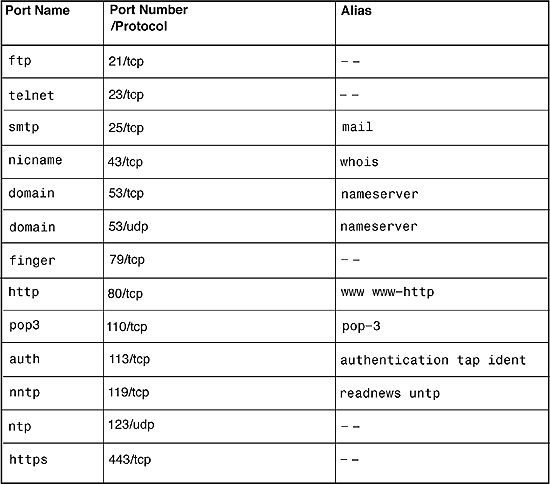Hello Everyone,
In this tutorial, Let us Install & Configure Zimbra 7.2.5 Desktop on
Window 7.
You Can Install Zimbra in
Operating System :- Windows 8, Windows 7 and Windows Vista.
Processor :- 32 Bit and 64 Bit both Can Support
Requirement :-
Step1 :- At least 200MB free disk space is required to
install the software.
Step2 :- Additional 512MB free memory is required to run
Zimbra Desktop
You Can Download Zimbra Desktop 7.2.5 :-
Step3 :- http://www.zimbra.com/downloads/zimbr...
After Installation Need to Configure in GMAIL
Login into Gmail Account and Set the IMAP Enable
Step4 :- Enable IMAP in Setting
Step5 :- Then Click On Google Plus - Go to Security then Enable the Access to Low, Save and Exit
NOTE :- For Any Clarification Please Comment Below
Watch Next Video :- How to install Ubuntu 14.04
https://www.youtube.com/watch?
v=QkJmahizwO4&list=TLFuFUUOL3YmsshiR7O5nLXmuJZMr
OsuZd
Thanking You
Hope U Like it........