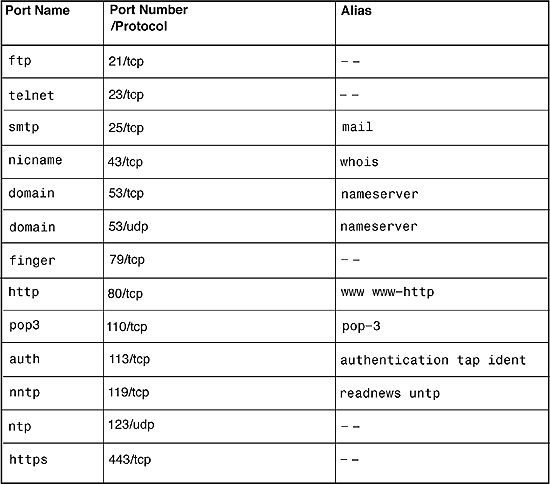To know about Your System Ipaddress ....
Just Press W+R shortcut from keyboard or follow below images
type cmd press enter
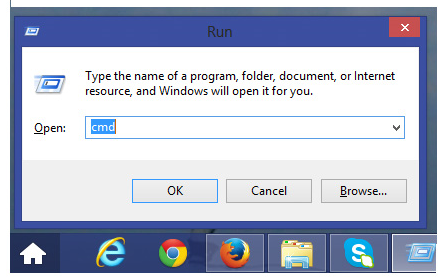
and then type ipconfig or ipconfig /allcompartments /all then press enter ....
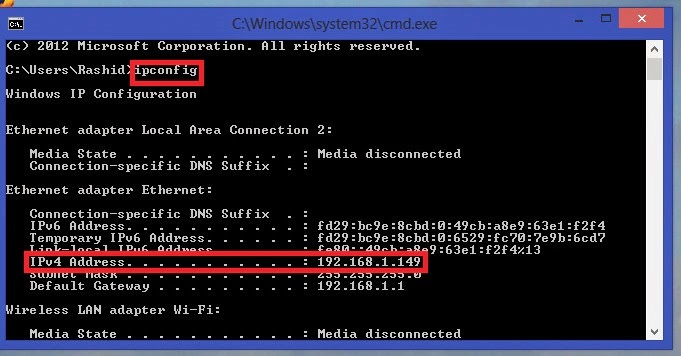
To Get Serial Number in Window System
open command prompt and type or copy paste by right click on mouse
wmic bios get serialnumber
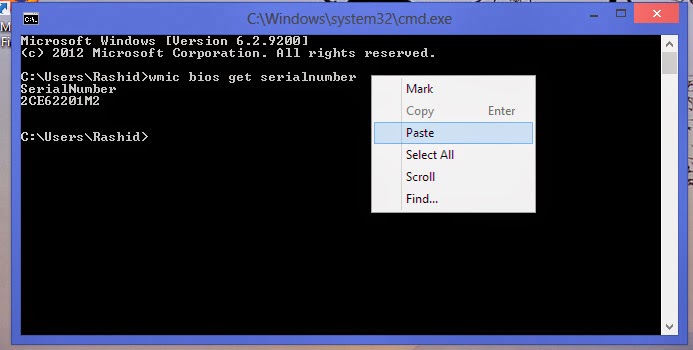
To Get Completely Hardware, Components & Software Information inWindows
press in keyboard (Windows+R) & type
MSINFO32 press Enter
To know about System Motherboard Model Number
press W+R then type cmd enter then type systeminfo press enter scroll down you will find System Model
To Get System
Alt+f BIOS RESET
Alt+e NVRAM RESET
Thanking You
Hope U Like it.......
Just Press W+R shortcut from keyboard or follow below images
type cmd press enter
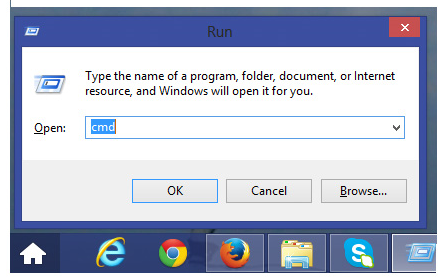
and then type ipconfig or ipconfig /allcompartments /all then press enter ....
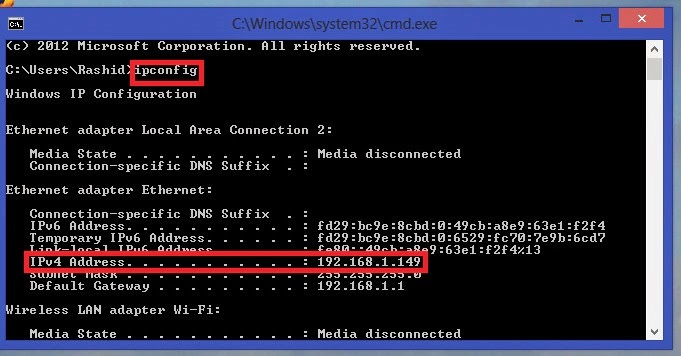
To Get Serial Number in Window System
open command prompt and type or copy paste by right click on mouse
wmic bios get serialnumber
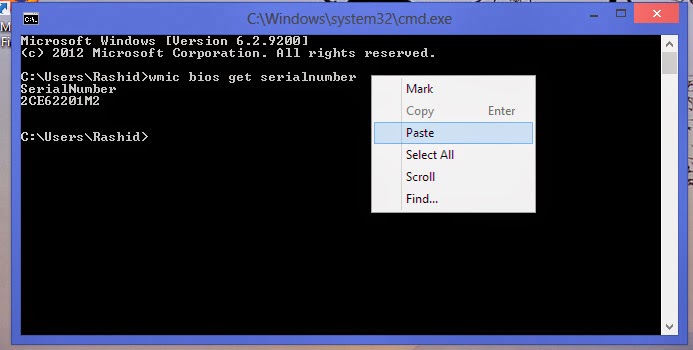
To Get Completely Hardware, Components & Software Information inWindows
press in keyboard (Windows+R) & type
MSINFO32 press Enter
To know about System Motherboard Model Number
press W+R then type cmd enter then type systeminfo press enter scroll down you will find System Model
To Get System
Alt+f BIOS RESET
Alt+e NVRAM RESET
Thanking You
Hope U Like it.......