In This Tutorial You Will be Learn About Logical Volume Manager (LVM)
How to Configure Logical Volume Manager (LVM) in Ubuntu Desktop or Server 14.04, 15.04, 16.04 & 17.04. Same in Linux Mint 17.3 and Debian 8.
Step1 :- How to View Hard Disk Name and Partition Information
Step2 :- How to Create 3 Partitions
Step3 :- How to Activate the Partition Table
Step4 :- Create a Physical Volume
Step5 :- How to View Physical Volume
Step6 :- How to Create Volume Group
Step7 :- How to Display Volume Group Information
Step8 :- How to Create Logical Volume
Step9 :- How to View Logical Volume Information
Step10 :- Format the Logical Volume
Step11:- To Resize the Logical Volume
Step12 ;- To Remove Logical Volume
Step13 :- To Extend the Volume Group
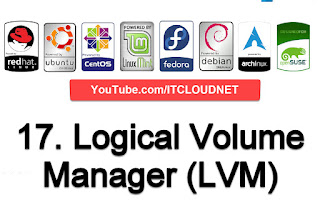 |
| How to Configure Logical Volume Manager (LVM) |
How to Configure Logical Volume Manager (LVM) in Ubuntu Desktop or Server 14.04, 15.04, 16.04 & 17.04. Same in Linux Mint 17.3 and Debian 8.
Step1 :- How to View Hard Disk Name and Partition Information
Step2 :- How to Create 3 Partitions
Step3 :- How to Activate the Partition Table
Step4 :- Create a Physical Volume
Step5 :- How to View Physical Volume
Step6 :- How to Create Volume Group
Step7 :- How to Display Volume Group Information
Step8 :- How to Create Logical Volume
Step9 :- How to View Logical Volume Information
Step10 :- Format the Logical Volume
Step11:- To Resize the Logical Volume
Step12 ;- To Remove Logical Volume
Step13 :- To Extend the Volume Group


