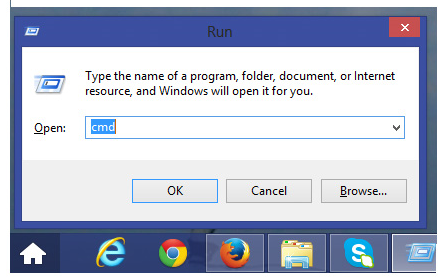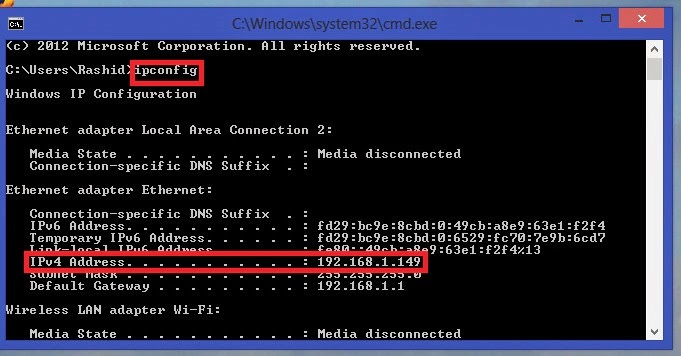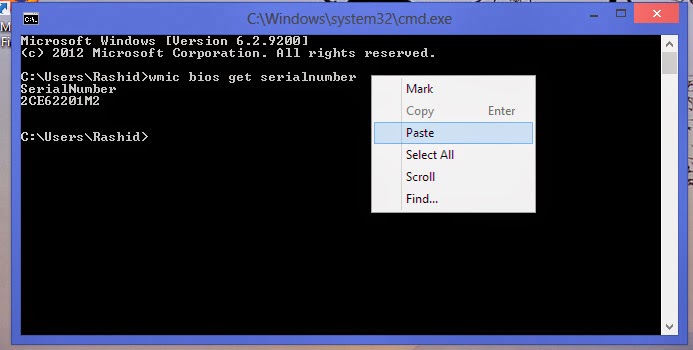Hello Everyone,
How to install FreeBSD 10 (Latest Version) on Virtual Box.
Step1:- First Download Virtual box setup below is this link to download
https://www.virtualbox.org/wiki/Download...
select -- VirtualBox 4.3.16 for Windows hosts
Step2:- See My Video How to Install Virtual Box...
http://www.youtube.com/watch?v=__l_lhcwxwk&list=PLmMAzSMza_1fdrc0r94-l_cBuvs9L0-qq
Step3:- Download ISO Image of FreeBSD 10
https://www.freebsd.org/where.html
Step4:- select amd64 bit ISO image Download
if you want to download for 32 bit then you can download i386
For remaining Installation please Keep watching my video
PLEASE REMEMBER USERNAME & PASSWORD During Insallation.
If you Forget username or password or then you can reset by watching below video.....
How to Reset Root Password
https://www.youtube.com/watch?v=oikxj...
NOTE :- For Any Clarification Please Comment Below
Thanking you
Hope U Like it.....