Before we begin installation first TAKE BACKUP OF MYSQL DB if Previous Installed.
1. Adding Latest Version of MySQL DEV APT REPOSITORY
 Step1 :- cd /tmp
Step1 :- cd /tmp

Step2 :- wget https://dev.mysql.com/get/mysql-apt-config_0.8.13-1_all.deb
OR wget https://repo.mysql.com//mysql-apt-config_0.8.13-1_all.deb

Step3 :- sudo dpkg -i mysql-apt-config_0.8.13-1_all.deb

Step4 :-
Step5 :-
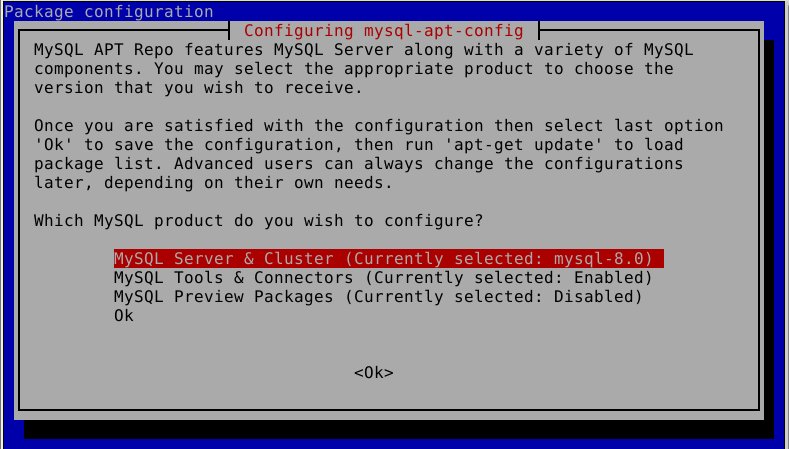 2. Installing MySQL on Debian 10 / Debian 9
2. Installing MySQL on Debian 10 / Debian 9
Step6 :- Create a new MySQL Root Password

Step7 :- Click Ok

Step8 :-Use Strong Password
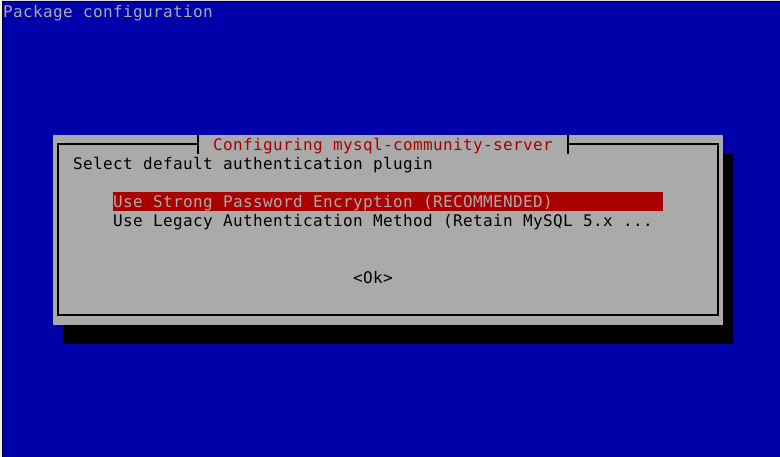
Step9 :- sudo systemctl status mysql
sudo systemctl status is-enabled mysql
sudo systemctl start mysql
sudo systemctl restart mysql
sudo systemctl stop mysql
sudo systemctl reload mysql
Step10 :- apt policy mysql-server (Check Version)
Securing MySQL
Step10 :- sudo mysql_secure_installation
Then Select y for YES for ALL
3. Test MySQL 8.0 Installation on Debian 10 / Debian 9
Step11 :- mysql -u root -p
Step12 :- SELECT VERSION();
Step13 :- CREATE USER 'cloud_network'@'localhost' IDENTIFIED BY "password@123";
Step14 :- CREATE DATABASE test_db;
Step15 :- GRANT ALL PRIVILEGES ON cloud_db.* TO 'cloud_user'@'localhost';
Step16 :- FLUSH PRIVILEGES;
Step17 :- QUIT
Step18 :- mysql -u test_user -p
Step19 :- SHOW DATABASES;
Step20 :- QUIT
Step21 :- DROP DATABASE test_db;
Step22 :- DROP USER 'test_user'@'localhost';
Step23 :- SELECT USER FROM mysql.user;
Step24 :- QUIT
Finish...
For Any Queries do email me on itcloudnet@gmail.com or comment below to my post.
1. Adding Latest Version of MySQL DEV APT REPOSITORY
Step2 :- wget https://dev.mysql.com/get/mysql-apt-config_0.8.13-1_all.deb
OR wget https://repo.mysql.com//mysql-apt-config_0.8.13-1_all.deb
Step3 :- sudo dpkg -i mysql-apt-config_0.8.13-1_all.deb
Step4 :-
Step5 :-
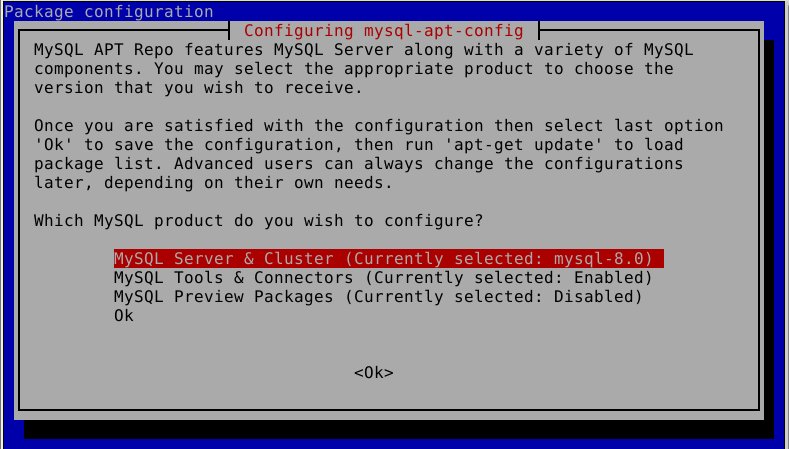 2. Installing MySQL on Debian 10 / Debian 9
2. Installing MySQL on Debian 10 / Debian 9Step6 :- Create a new MySQL Root Password
Step7 :- Click Ok
Step8 :-Use Strong Password
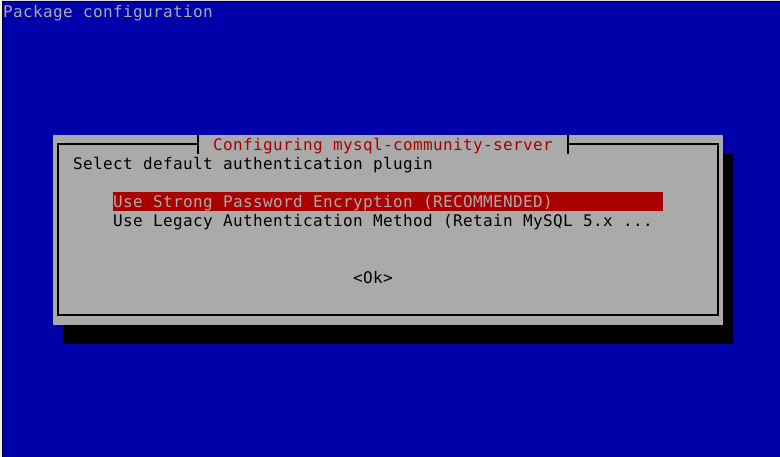
Step9 :- sudo systemctl status mysql
sudo systemctl status is-enabled mysql
sudo systemctl start mysql
sudo systemctl restart mysql
sudo systemctl stop mysql
sudo systemctl reload mysql
Step10 :- apt policy mysql-server (Check Version)
Securing MySQL
Step10 :- sudo mysql_secure_installation
Then Select y for YES for ALL
3. Test MySQL 8.0 Installation on Debian 10 / Debian 9
Step11 :- mysql -u root -p
Step12 :- SELECT VERSION();
Step13 :- CREATE USER 'cloud_network'@'localhost' IDENTIFIED BY "password@123";
Step14 :- CREATE DATABASE test_db;
Step15 :- GRANT ALL PRIVILEGES ON cloud_db.* TO 'cloud_user'@'localhost';
Step16 :- FLUSH PRIVILEGES;
Step17 :- QUIT
Step18 :- mysql -u test_user -p
Step19 :- SHOW DATABASES;
Step20 :- QUIT
Step21 :- DROP DATABASE test_db;
Step22 :- DROP USER 'test_user'@'localhost';
Step23 :- SELECT USER FROM mysql.user;
Step24 :- QUIT
Finish...
For Any Queries do email me on itcloudnet@gmail.com or comment below to my post.



