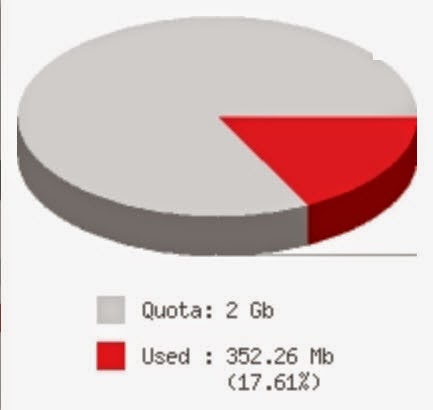
df
- report filesystem disk space usage
SYNOPSIS
df
[OPTION]... [FILE]...
DESCRIPTION
df
displays the amount of disk space available on the filesystem
containing each file name argument. If no file name is given, the
space available on all currently mounted file systems is shown. Disk
space is shown in 1K blocks by default, unless the environment
variable POSIXLY_CORRECT is set, in which case 512-byte blocks are
used.
If
an argument is the absolute file name of a disk device node
containing a mounted filesystem, df shows the space available on
that filesystem rather than on the filesystem containing the device
node (which is always the root filesystem). This version of df
cannot show the space available on unmounted filesystems, because on
most kinds of systems doing so requires very nonportable intimate
knowledge of filesystem structures.
OPTIONS
Show
information about the filesystem on which each FILE resides, or all
filesystems by default. Mandatory arguments to long options are
mandatory for short options too.
-a,
--all include filesystems having 0 blocks
-B,
--block-size=SIZE use SIZE-byte blocks
-h,
--human-readable
print
sizes in human readable format (e.g., 1K 234M 2G)
-H,
--si likewise, but use powers of 1000 not 1024
-i,
--inodes
list
inode information instead of block usage
-k
like --block-size=1K
-l,
--local limit listing to local filesystems
--no-sync
do
not invoke sync before getting usage info (default)
--sync
invoke sync before getting usage info
-t,
--type=TYPE limit listing to filesystems of type TYPE
-T,
--print-type print filesystem type
-x,
--exclude-type=TYPE
limit listing to filesystems not of type TYPE
-v
(ignored)
NAME
du
- estimate file space usage
SYNOPSIS
du
[OPTION]... [FILE]...
DESCRIPTION
Summarize
disk usage of each FILE, recursively for directories. Mandatory
arguments to long options are mandatory for short options too.
-a,
--all
write
counts for all files, not just directories
--apparent-size
print
apparent sizes, rather than disk usage; although the apparent
size is usually smaller, it may be larger due to holes in (‘sparse’)
files, internal fragmentation, indirect blocks, and the like -B,
--block-size=SIZE use SIZE-byte blocks
-b,
--bytes equivalent to ‘--apparent-size --block-size=1’
-c,
--total produce a grand total
-D,
--dereference-args
dereference
FILEs that are symbolic links
but
also evokes a warning; will soon change to be equivalent to
--dereference-args (-D)
-h,
--human-readable
print
sizes in human readable format (e.g., 1K 234M 2G)
--si
like -h, but use powers of 1000 not 1024
-k
like --block-size=1K
-l,
--count-links
count
sizes many times if hard linked -L, --dereference de-reference all
symbolic links
-P,
--no-dereference
don’t
follow any symbolic links (this is the default)
-0,
--null
end
each output line with 0 byte rather than newline
-S,
--separate-dirs
do
not include size of subdirectories
-s,
--summarize
display
only a total for each argument
-x,
--one-file-system: skip directories on different filesystems
-X
FILE, --exclude-from=FILE
Exclude files that match any pattern in FILE.
--exclude=PATTERN
Exclude
files that match PATTERN. –max-depth=N print the total for a
directory (or file, with --all) only if it is N or fewer levels
below the command line argument; --max-depth=0 is the same as
–summarize
PATTERNS
PATTERN
is a shell pattern (not a regular expression). The pattern ? Matches
any one character, whereas * matches any string (composed of zero,
one or multiple characters). For example, *.o will match any files
whose names end in .o. Therefore, the command du –exclude=’*.o’
will skip all files and subdirectories ending in .o (including
the file .o itself).
NAME
quotacheck
- scan a filesystem for disk usage, create, check and repair quota
files
SYNOPSIS
quotacheck
[ -gubcfinvdMmR ] [ -F quota-format ] -a | filesystem
DESCRIPTION
Quotacheck
examines each filesystem, builds a table of current disk usage, and
compares this table against that recorded in the disk quota file for
the filesystem (this step is ommitted if option -c is specified). If
any inconsistencies are detected, both the quota file and the current
system copy of the incorrect quotas are updated (the latter only
occurs if an active filesystem is checked which is not advised).
By
default, only user quotas are checked. quotacheck expects each
filesystem to be checked to have quota files named
[a]quota.user and [a]quota.group located at the root of the
associated filesystem. If a file is not present, quotacheck will
create it.
If
the quota file is corrupted, quotacheck tries to save as much data as
possible. Rescuing data may need user intervention. With no
additional options quotacheck will simply exit in such a situation.
When in interactive mode (option -i), the user is asked for advice.
Advice can also be provided from command line (see option -n) , which
is useful when quotacheck is run automatically (ie. from script) and
failure is unacceptable.
Quotacheck
should be run each time the system boots and mounts non-valid
filesystems. This is most likely to happen after a system crash.
It
is strongly recommended to run quotacheck with quotas turned off for
the filesystem. Otherwise, possible damage or loss to data in the
quota files can result. It is also unwise to run quotacheck on a
live filesystem as actual usage may change during the scan. To
prevent this, quotacheck tries to remount the filesystem read-only
before starting the scan. After the scan is done it remounts the
filesystem read-write. You can disable this with option -m. You can
also make quotacheck ignore the failure to remount the filesystem
read-only with option -M.
OPTIONS
-b
Forces quotacheck to make backups of the quota file before writing
the new data.
-v
quotacheck reports its operation as it progresses. Normally it
operates silently.
-d
Enable debugging mode. It will result in a lot of information which
can be used in debugging the program. The output is very verbose and
the scan will be slow.
-u
Only user quotas listed in /etc/mtab or on the filesystems
specified are to be checked. This is the default action.
-g
Only group quotas listed in /etc/mtab or on the filesystems
specified are to be checked.
-c
Don’t read existing quota files. Just perform a new scan and save
it to disk. quotacheck also skips scanning of old quota files when
they are not found.
-f
Forces checking and writing of new quota files on
filesystems with quotas enabled. This is not recommended as the
created quota files may be out of sync.
-M
This flag forces checking of filesystem in read-write mode if a
remount fails. Do this only when you are sure no process will write
to a filesystem while scanning.
-m
Don’t try to remount filesystem read-only. See comment with
option -M.
-i
Interactive mode. By default quotacheck exits when it finds an
error. In interactive mode user is asked for input instead. See
option -n.
-n
If the quota files become corrupted, it is possible for duplicate
entries for a single user or group ID to exist. Normally in this
case, quotacheck exits or asks user for input. When this option is
set, the first entry found is always used (this option works in
interactive mode too).
-F
format-name
Check
and fix quota files of specified format (ie. don’t perform
format auto-detection). This is recommended as detection might not
work well on corrupted quota files. Possible format names are:
vfsold (version 1 quota), vfsv0 (version 2 quota), rpc (quota over
NFS), xfs (quota on XFS filesystem)
-a
Check all mounted non-NFS filesystems in /etc/mtab
-R
When used together with the -a option, all filesystems except
for the root filesystem are checked for quotas.
NOTE
quotacheck
should only be run by super-user. Non-privileged users are
presumably not allowed to read all the directories on the given
filesystem.
FILES
aquota.user
or aquota.group located at filesystem root with quotas.
/etc/mtab names and locations of mounted filesystems
NAME
quota
- display disk usage and limits
SYNOPSIS
quota
[ -F format-name ] [ -guvsil | q ]
quota
[ -F format-name ] [ -uvsil | q ] user...
quota
[ -F format-name ] [ -gvsil | q ] group...
DESCRIPTION
Quota
displays users’ disk usage and limits. By default only the user
quotas are printed. Quota reports the quotas of all the filesystems
listed in /etc/mtab. For filesystems that are NFS-mounted a
call to the rpc.rquotad on the server machine is performed to get the
information.
OPTIONS
-F
format-name
Show
quota for specified format (ie. don’t perform format auto
detection). Possible format names are: vfsold (version 1 quota),
vfsv0 (version 2 quota), rpcquota over NFS), xfs (quota on XFS
filesystem)
-g
Print group quotas for the group of which the user is a member.
The optional group argument(s) restricts the display to the specified
group(s).
-u
flag is equivalent to the default.
-v
will display quotas on filesystems where no storage is allocated.
-s
option will make quota(1) try to choose units for showing limits,
used space and used inodes.
-i
ignore mountpoints mounted by automounter
-l
report quotas only on local filesystems (ie. ignore NFS mounted
filesystems).
-q
Print a more terse message, containing only information on
filesystems where usage is over quota.
-Q
Do not print error message if connection to rpc.rquotad is refused
(usually this happens when rpc.rquotad is not running on the server).
Specifying
both -g and -u displays both the user quotas and the group quotas
(for the user). Only the super-user may use the -u flag and the
optional user argument to view the limits of other users.
Non-super-users can use the -g flag and optional group argument to
view only the limits of groups of which they are members. The -q flag
takes precedence over the -v flag.
DIAGNOSTICS
If
quota exits with a non-zero status, one or more filesystems are over
quota.
NAME
edquota
- edit user quotas
SYNOPSIS
edquota
[ -p protoname ] [ -u | -g ] [ -r ] [ -F format-name ] [ -f
filesystem ] username...
edquota
[ -u | -g ] [ -F format-name ] [ -f filesystem ] -t
edquota
[ -u | -g ] [ -F format-name ] [ -f filesystem ] -T username |
groupname...
DESCRIPTION
edquota
is a quota editor. One or more users or groups may be specified on
the command line. For each user or group a temporary file is
created with an ASCII representation of the current disk quotas for
that user or group and an editor is then invoked on the file. The
quotas may then be modified, new quotas added, etc. Setting a quota
to zero indicates that no quota should be imposed.
Users
are permitted to exceed their soft limits for a grace period that may
be specified per filesystem. Once the grace period has expired, the
soft limit is enforced as a hard limit.
The
current usage information in the file is for informational purposes;
only the hard and soft limits can be changed. Upon leaving the
editor, edquota reads the temporary file and modifies the binary
quota files to reflect the changes made.
The
editor invoked is vi(1) unless either the EDITOR or the VISUAL
environment variable specifies otherwise.
Only
the super-user may edit quotas.
OPTIONS
-r
Edit also non-local quota use rpc.rquotad on remote server to
set quota. This option is available only if quota tools were
compiled with enabled support for setting quotas over RPC. The
-n option is equivalent, and is maintained for backward
compatibility.
-u
Edit the user quota. This is the default.
-g
Edit the group quota.
-p
protoname
Duplicate
the quotas of the prototypical user specified for each user
specified. This is the normal mechanism used to initialize quotas for
groups of users.
-F
format-name
Edit
quota for specified format (ie. don’t perform format
autodetection). Possible format names are: vfsold (version 1 quota),
vfsv0 (version 2 quota), rpc (quota over NFS), xfs (quota on XFS
filesystem)
-f
filesystem
Perform
specified operations only for given filesystem (default is to
perform operations for all filesystems with quota).
-t
Edit the soft time limits for each filesystem. In old quota format
if the time limits are zero, the default time limits in
<linux/quota.h> are used. In new quota format time limits must
be specified (there is no default value set in kernel). Time
units of ’seconds’, ’minutes’, ’hours’, ’days’,
’weeks’, and ’months’ are understood. Time limits are printed
in the greatest possible time unit such that the value is greater
than or equal to one.
-T
Edit time for the user/group when softlimit is enforced.
Possible values are ’unset’ or number and unit. Units are same as
used in -t option.
FILES
aquota.user
or aquota.group quota file at the filesystem root (version
2 quota, non-XFS filesystems) quota.user or quota.group quota file
at the filesystem root (version 1 quota, non-XFS filesystems)
/etc/mtab mounted filesystems table
NAME
setquota
- set disk quotas
SYNOPSIS
setquota
[ -r ] [ -u | -g ] [ -F quotaformat ] name block-softlimit
block-hardlimit inode-softlimit inode-hardlimit -a | filesystem...
setquota
[ -r ] [ -u | -g ] [ -F quotaformat ] [ -p protoname ] name -a |
filesystem...
setquota
-b [ -r ] [ -u | -g ] [ -F quotaformat ] -a | filesystem...
setquota
-t [ -u | -g ] [ -F quotaformat ] block-grace inode-grace -a |
filesystem...
setquota
-T [ -u | -g ] [ -F quotaformat ] name block-grace inode-grace -a |
filesystem...
DESCRIPTION
setquota
is a command line quota editor. The filesystem, user/group name and
new quotas for this filesystem can be specified on the command line.
-r
Edit also remote quota use rpc.rquotad on remote server to set
quota. This option is available only if quota tools were compiled
with enabled support for setting quotas over RPC.
-F
quotaformat
Perform
setting for specified format (ie. don’t perform format
autodetection). Possible format names are: vfsold (version 1 quota),
vfsv0 (version 2 quota), rpc (quota over NFS), xfs (quota on XFS
filesystem)
-u
Set user quotas for named user. This is the default.
-g
Set group quotas for named group.
-p
protoname
Use
quota settings of user or group protoname to set the quota for the
named user or group.
-b
Read information to set from stdin (input format is name
block-softlimit block-hardlimit inode-softlimit inode-hardlimit).
-t
Set grace times for users/groups. Times block-grace and inode-grace
are specified in seconds.
-T
Alter times for individual user/group when softlimit is enforced.
Times block-grace and inode-grace are specified in seconds or can be
string ’unset’.
-a
Go through all filesystems with quota in /etc/mtab and
perform setting.
To
disable a quota, set the corresponding parameter to 0. To change
quotas for several filesystems, invoke once for each filesystem.
Only
the super-user may edit quotas.
NAME
quotaon,
quotaoff - turn filesystem quotas on and off
SYNOPSIS
/sbin/quotaon
[ -vugfp ] [ -F format-name ] filesystem...
/sbin/quotaon
[ -avugfp ] [ -F format-name ]
/sbin/quotaoff
[ -vugp ] [ -x state ] filesystem...
/sbin/quotaoff
[ -avugp ]
DESCRIPTION
quotaon
announces to the system that disk quotas should be enabled on
one or more filesystems. The filesystem quota files must be present
in the root directory of the specified filesystem and be named
either aquota.user (for version 2 user quota), quota.user (for
version 1 user quota), aquota.group (for version 2 group quota),
or quota.group (for version 1 group quota).
XFS
filesystems are a special case - XFS considers quota information
as filesystem metadata and uses journaling to provide a higher level
guarantee of consistency. There are two components to the XFS disk
quota system: accounting and limit enforcement. XFS filesystems
require that quota accounting be turned on at mount time. It is
possible to enable and disable limit enforcement on an XFS
filesystem after quota accounting is already turned on. The default
is to turn on both accounting and enforcement. The XFS quota
implementation does not maintain quota information in user-visible
files, but rather stores this information internally.
Quotaoff
announces to the system that the specified filesystems should have
any disk quotas turned off.
OPTIONS
quotaon
-a
All automatically mounted (no noauto option) non-NFS filesystems in
/etc/fstab with quotas will have their quotas turned on. This
is normally used at boot time to enable quotas.
-v
Display a message for each filesystem where quotas are turned
on.
-u
Manipulate user quotas. This is the default.
-g
Manipulate group quotas.
-p
Instead of turning quotas on just print state of quotas (ie.
whether. quota is on or off)
-f
Make quotaon behave like being called as quotaoff.
OPTIONS
quotaoff
-F
format-name
Report
quota for specified format (ie. don’t perform format
autodetection). Possible format names are: vfsold (version 1 quota),
vfsv0 (version 2 quota), xfs (quota on XFS filesystem)
-a
Force all filesystems in /etc/fstab to have their quotas disabled.
-v
Display a message for each filesystem affected.
-u
Manipulate user quotas. This is the default.
-g
Manipulate group quotas.
-p
Instead of turning quotas off just print state of quotas (ie.
whether. quota is on or off)
-x
delete
Free
up the space used to hold quota information (maintained internally)
within XFS. This option is only applicable to XFS, and is silently
ignored for other filesystem types. It can only be used on a
filesystem with quota previously turned off.
-x
enforce
Switch
off limit enforcement for XFS filesystems (perform quota
accounting only). This option is only applicable to XFS, and is
silently ignored for other filesystem types.
NOTES
ON XFS FILESYSTEMS
To
enable quotas on an XFS filesystem, use mount(8) or /etc/fstab
quota option to enable both accounting and limit enforcement.
Quotaon utility cannot be used for this purpose. Turning on quotas on
an XFS root filesystem requires the quota mount options be passed
into the kernel at boot time through the Linux rootflags boot option.
To
turn off quota limit enforcement on any XFS filesystem, first make
sure that quota accounting and enforcement are both turned on
using repquota -s. Then, use quotaoff -vo to disable
limit enforcement. This may be done while the filesystem is mounted.
Turning
on quota limit enforcement on an XFS filesystem is achieved using
quotaon -v. This may be done while the filesystem is mounted.
NAME
quotactl
- manipulate disk quotas
SYNOPSIS
#include
<linux/quota.h>
#include
<xfs/xqm.h>
#include
<linux/dqblk_v1.h>
#include
<linux/dqblk_v2.h>
long
quotactl(int cmd, char ∗special,
qid_t id, caddr_t addr)
DESCRIPTION
The
quotactl() call manipulates disk quotas. cmd indicates a command to
be applied to UID id or GID id. To set the type of quota use the
QCMD(cmd, type) macro. special is a pointer to a
null-terminated string containing the path name of the block special
device for the filesystem being manipulated. addr is the address of
an optional, command specific, data structure which is copied in or
out of the system. The interpretation of addr is given with each
command below.
Q_QUOTAON:
Turn on quotas for a filesystem. id is the identification number of
the quota format to be used. Format numbers are defined in the
header file of appropriate format. Currently there are two supported
quota formats whose numbers are defined by constants QFMT_VFS_OLD
(original quota format) and QFMT_VFS_V0 (new VFS v0 quota format).
addr points to the path name of file containing the quotas for the
filesystem. The quota file must exist; it is normally created with
the quotacheck (8) program. This call is restricted to the
super-user.
Q_QUOTAOFF:
Turn off quotas for a filesystem. addr and id are ignored. This
call is restricted to the super-user.
Q_GETQUOTA:
Get disk quota limits and current usage for user or group id. addr
is a pointer to an if_dqblk structure (defined in
<linux/quota.h>). The field dqb_valid defines the entries in
the structure which are set correctly. On Q_GETQUOTA call all
entries are valid. Only the super-user may get the quotas of a user
other than himself.
Q_SETQUOTA:
Set current quota information for user or group id. addr is a
pointer to an if_dqblk structure (defined in <linux/quota.h>).
The field dqb_valid defines which entries in the quota structure
are valid and should be set. The constants for dqb_valid field are
defined in the <linux/quota.h> header file. This call obsoletes
calls Q_SETQLIM and Q_SETUSE in the previous quota interfaces. This
call is restricted to the super-user.
Q_GETINFO:
Get information (like grace times) about quotafile. addr should be
a pointer to an if_dqinfo structure (defined in <linux/quota.h>).
The dqi_valid field in the structure defines entries in it which are
valid. On Q_GETINFO call all entries are valid. Parameter id is
ignored.
Q_SETINFO:
Set information about quotafile. addr should be a pointer to
if_dqinfo structure (defined in <linux/quota.h>). The field
dqi_valid defines which entries in the quota info structure are valid
and should be set. The constants for dqi_valid field are defined in
the <linux/quota.h> header file. This call obsoletes calls
Q_SETGRACE and Q_SETFLAGS in the previous quota interfaces. Parameter
id is ignored. This operation is restricted to super-user.
Q_GETFMT:
Get quota format used on the specified filesystem. addr should be
a pointer to a memory (4 bytes) where the format number will be
stored.
Q_SYNC:
Update the on-disk copy of quota usages for a filesystem. If
special is null then all filesystems with active quotas are sync’ed.
addr and id are ignored.
Q_GETSTATS:
Get statistics and other generic information about quota subsystem.
addr should be a pointer to dqstats structure (defined
in <linux/quota.h>) in which data should be stored. Special
and id are ignored.
For
XFS filesystems making use of the XFS Quota Manager (XQM), the above
commands are bypassed and the following commands are used:
There
is no command equivalent to Q_SYNC for XFS since sync(1) writes quota
information to disk (in addition to the other filesystem metadata it
writes out).
RETURN
VALUES quotactl() returns:
0
on success.
-1
on failure and sets errno to indicate the error.
ERRORS
EFAULT
addr or special are invalid.
ENOSYS
The kernel has not been compiled with the QUOTA option.
EINVAL
cmd or type is invalid.
ENOENT
The file specified by special or addr does not exist.
ENOTBLK
special is not a block device.
EPERM
The call is privileged and the caller was not the super-user.
ESRCH
No disc quota is found for the indicated user.
Quotas
have not been turned on for this filesystem.
If
cmd is Q_QUOTAON, quotactl() may set errno to:
ENOENT
The file specified by special or addr does not exist.
ENOTBLK
special is not a block device.
EPERM
The call is privileged and the caller was not the super-user.
ESRCH
No disc quota is found for the indicated user.
NAME
quotastats
- Program to query quota statistics
SYNOPSIS
/usr/sbin/quotastats
DESCRIPTION
quotastats
queries the kernel for quota statistics. It displays:
·
Supported kernel quota version
·
Number of dquot lookups
·
Number of dquot drops
·
Number of dquot reads
·
Number of dquot writes
·
Number of quotafile syncs
·
Number of dquot cache hits
·
Number of allocated dquots
·
Number of free dquots
·
Number of in use dquot entries (user/group)
Thanking You
Hope U Like it......


